First start off with visiting the SmartDEX (link)
Make sure to hold some Ethereum in your Metamask on the Ethereum main net besides your NIOX, USDC or Matic.
WARNING: Users with Ledger Harware wallets should not deposit funds from Ethereum to Matic. The Ledger team is working on a solution together with Matic. Until then don't deposit funds using your ledger.
Click on "Matic Bridge" to start depositing funds onto the DEX.

Now simply chose the amount you want to deposit.
in this example a deposit of 25 USDC is being made.

Metamask will ask you for confirmation to spend the asset you want to deposit. Confirm that transaction.

It is suggested to try with maximum gas for fast confirmation.
After a short period of time Metamask will show another pop-up, that will ask for contract interaction. Please also confirm this.

Make sure that both transactions you confirmed earlier are really completed.

Now you will have to switch your Metamask wallet over to Matics main net.
Go to your Metamask settings

and chose the Network section

Now you will have to add a network

Enter the following metrics and safe the changes
NETWORK NAME- Matic main net
NEW RPC URL- https://rpc-mainnet.maticvigil.com/
CHAIN ID — 137
CURRENCY SYMBOL- MATIC

Now you will be able to see the deposits in your wallet.

Now will have to unlock the assets you want to use on the SmartDEX.
To achieve this, go to the "My Wallet" section

There you will be able to see all the funds deposited.

On an important note, you will always need Matic Tokens to make transactions on Matics main net.
Contact Autonio team for Matic tokens, if you get stuck there.
Now you can unlock your assets by hitting the lock icon.

You will also have to confirm the unlock on your metamask

Now your assets are unlocked, you are free to fully use the SmartDEX
As the following example shows, also simple transactions need Metamask approval1)
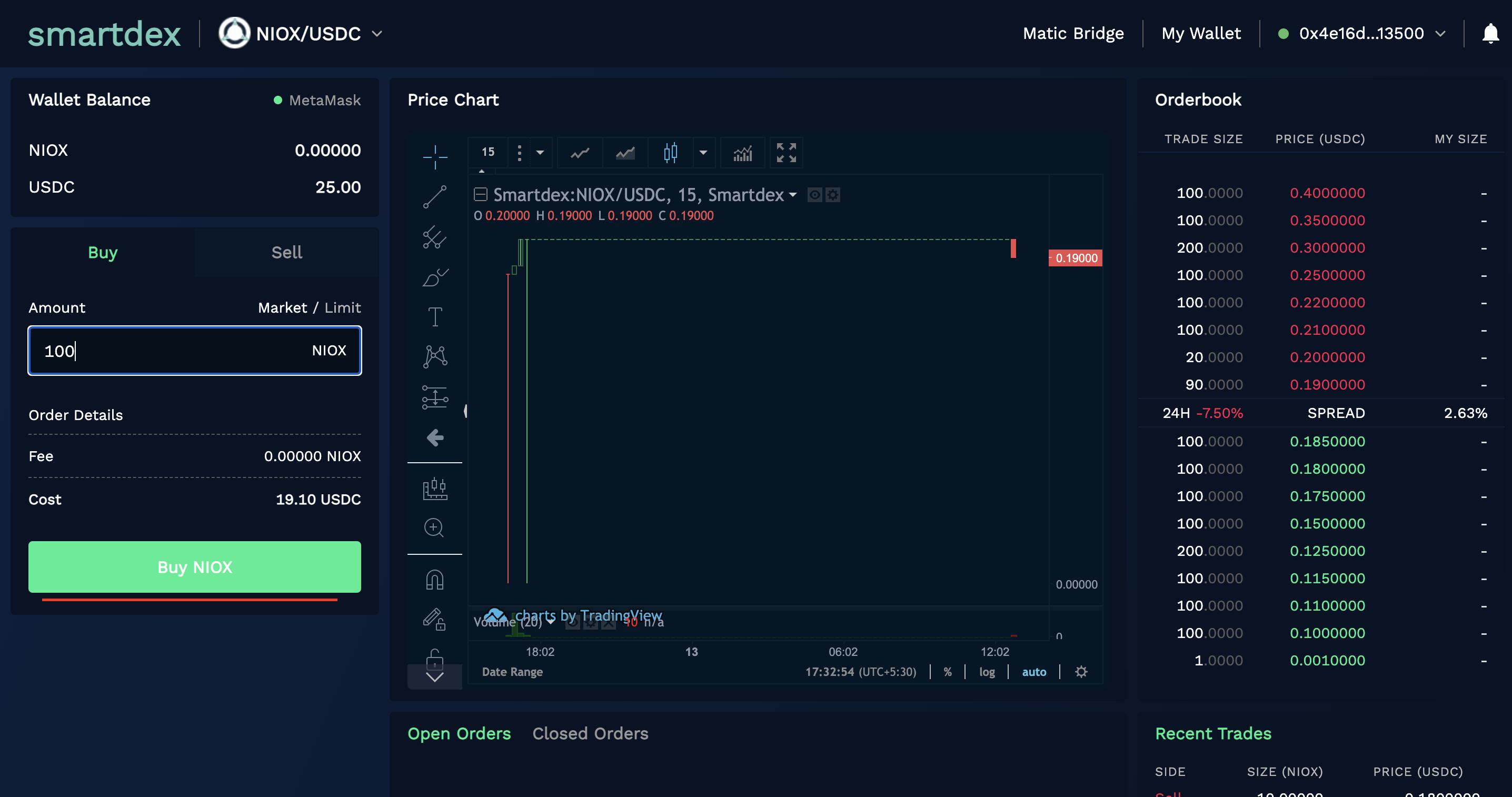
2)

3




